Caltech COVID-19 Reporting
Use the Caltech COVID-19 Reporting application to affirm that you have been free of COVID-19 symptoms for the preceding 14 days, and to record locations visited for 15 minutes or more on campus during the course of your work day.
Instructions Beginning of Shift
- At the beginning of your shift, log in to the Caltech COVID-19 Reporting application
- Click on Start My Day

- If you meet the criteria, check the box I confirm the above to be true and click Confirm
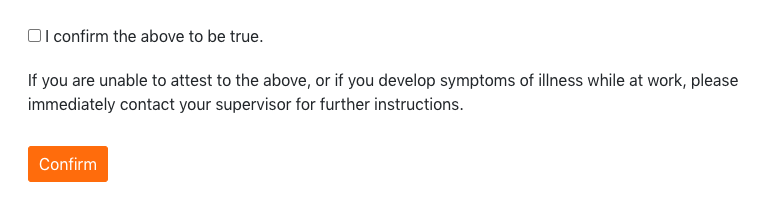
- From the drop-downs, select the building and room(s) visited
- Add any Notes, if necessary
- Click Add Location
- NOTE: If you are unable to locate the room number, you can add this information in the Notes section.
- If you need to add additional locations, enter the building and room(s) and click Add Location again.
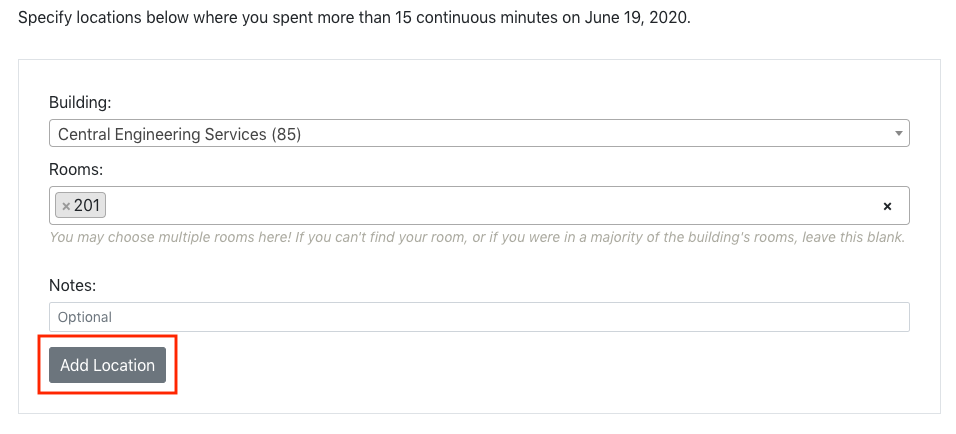
Image Lightbox
- Click Mark Day Complete
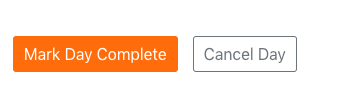
Instructions Add Missing Day
- If you missed reporting on a previous day, log in to the Caltech COVID-19 Reporting application
- Under Previous Days, select Add Missing Day

- If you meet the criteria, enter the date of your missing trip to campus and click I certify that I had no COVID symptoms in the 14 days before this date.
- Click Add Missing Day
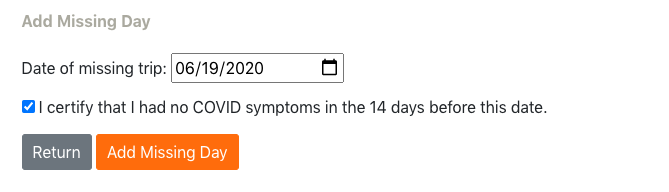
- From the drop-downs, add the building and room(s) that you visited, along with any necessary notes.
- Click Add Location to save your changes
- NOTE: If you are unable to locate the room number, you can add this information in the Notes section.
- If you need to add additional locations, enter the building and room(s) and click Add Location again.
- When done, click Finished Editing
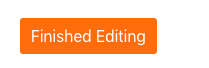
Instructions Add Shortcut on iPhone
To create a shortcut for the Covid-19 reporting app on your iPhone, follow these steps:
- Launch the Safari app (Please note that this only works from Safari and not other browsers like Chrome)
- Go to the following URL https://access.caltech.edu/covid19_reporting/
- Log in with your access.caltech username and password
- At the bottom of the screen, tap on the iphone icon with an arrow pointing up
- This will open a new window, select Add to Home Screen
- Enter the name for the shortcut (This is the name that will appear on your home screen, for example Caltech Covid-19 Reporting)
- Tap Add on the top right
- You will now see the the shortcut to the Covid-19 Reporting app as another app icon on your phone
Instructions Add Shortcut on Android
To create a shortcut for the Covid-19 reporting app on your Android device, follow these steps:
- Launch the Chrome app
- Go to the following URL https://access.caltech.edu/covid19_reporting/
- Log in with your access.caltech username and password
- Tap the menu icon (three dots on the upper right corner) and tap Add to homescreen
- Enter a name for the shortcut, it will now be added to your list of apps on your phone.

