Mapping Network Drives with Duo MFA and VPN
Caltech VPN now requires Duo MFA
This impacts those who sign into VPN before logging on to the computer, also known as using Windows Start Before Logon (SBL). With the changes to the VPN, there will be a new process to connect and map your laptop to Network Drives while working remotely.
Below are the new steps to connect to the VPN and your network drives with Duo.
Step 1 - Connect to VPN
- Log on to your computer. Do NOT log onto VPN first.
- Connect to the Cisco AnyConnect VPN client.
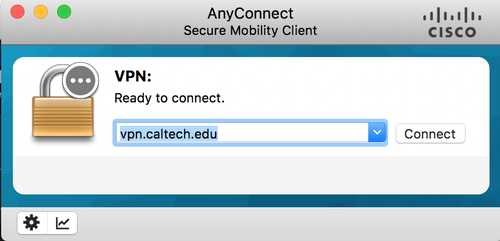
3. Select Tunnel 1 - Caltech Traffic Only
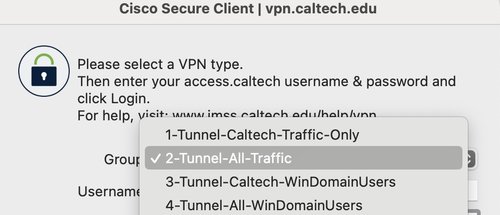
4. Enter your username in the format username@caltech.edu
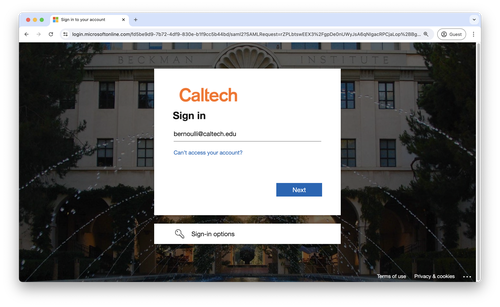
5. Enter your access.caltech password
6. If you would like to stay signed in, click Yes. This will reduce the number of times you need to sign in.
7. Verify your sign-in using your two-factor authentication method (Duo)
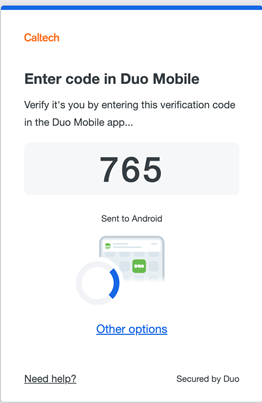
8. Verify your sign-in on Duo when prompted. On the device you use for Duo authentication, you may be prompted for a code like the one above.
Step 2 - Map Network Drives
Every time you connect to VPN and need access to your Network Drives, double click the "Map My Drives" icon on your desktop. It may take at least a minute for your drives to finish mapping.
First Time Users
If you do not see the "Map My Drives" icon, you will need to create a shortcut. Follow the instructions below:
- Right click anyone on your desktop and select New > Shortcut
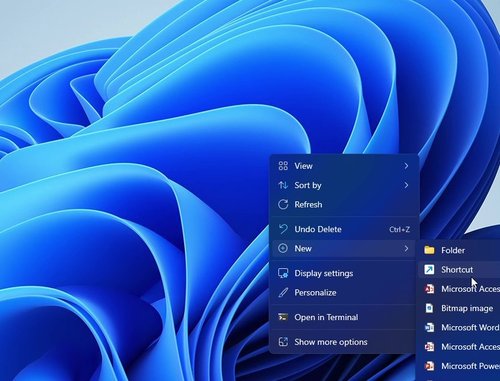
2. Type C:\Program Files\DRIVES\Map My Drives.vbs as the location of the shortcut
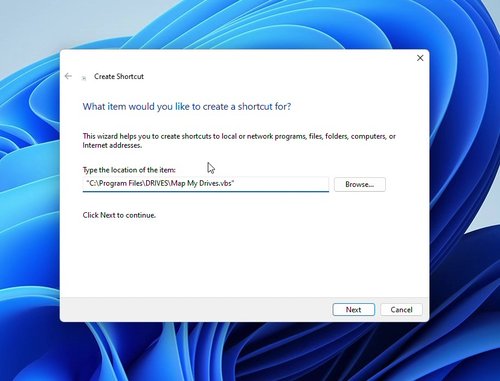
3. Click Finish to keep the name "Map My Drives", or change the name to your preference
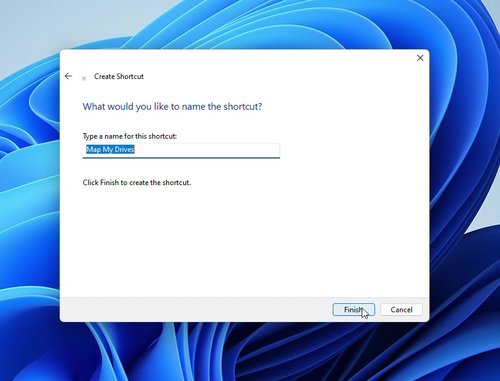
4. Double click the newly created shortcut on your desktop to load your network drives.
5. You may move the shortcut to another place for easier access if you do not want it on your Desktop
NOTE: It may take at least 1 minute for your drives to finishing loading.
To check that your drives loaded correctly, check where you usually see your network drives. when you see them appear, it means that the shortcut worked correctly
Questions?
Contact the IMSS Help Desk at https://help.caltech.edu, help@caltech.edu, or 626.395.3500.






