Teams Audio Conferencing
The Audio Conferencing feature in teams allows the meeting creator to provide a dial-in number as part of the meeting invitation. This number can be used by participants that do not have the proper audio equipment on their computer and need to dial in.
The Audio Conferencing feature is not enabled by default and requires a paid license of $20/user/year. To request this license, please send an email to help@caltech.edu and provide the PTA number to charge.
Instructions
In order to use this feature, your account must be licensed with the Audio Conferencing feature. Once enabled,
- Go to the Teams app or Teams Web Version
- On the left menu, select Calendar
- On the top right, select New Meeting
- Enter the meeting details, including participants
- Save the meeting
- Once the meeting is saved an email will go to the participants that will provide the dial-in and conference ID numbers for your meeting
- You can also see these details by going back to the Teams calendar or Outlook and seeing the meeting details (this is only available after the meeting has been saved and sent)
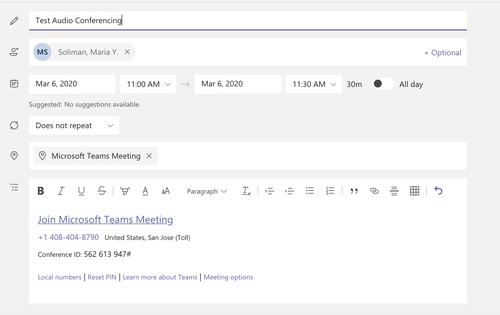
Image Lightbox

