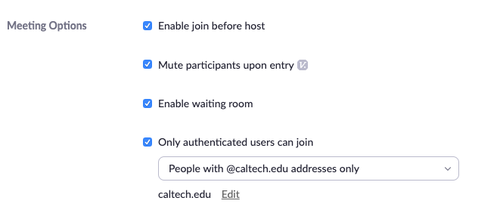Schedule a Meeting
To schedule a Zoom meeting,
- Log in to Zoom at https://caltech.zoom.us
- Click on Meetings on the left-hand navigation bar
- Click on Schedule a New Meeting
- To schedule a meeting on someone's behalf, make sure you are set up with Scheduling Privilege then refer to the instructions to Schedule a Meeting for Another User
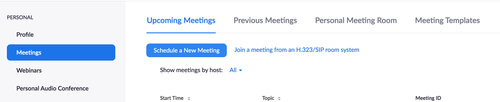
- Add Topic
- Add date, time, and meeting options
- Use template feature if you need to reuse this format
- Registration and Meeting Password - only if you require more security or need to limit access
- Audio - defaults to both computer and phone option. Leave this as is
- Alternative Hosts
- Add email for other people to start the meeting
- Note: cohost cannot start the meeting
- Review the meeting option recommendations below
- Click Save
- Copy the URL to your email or meeting and send
Meeting Options Recommendations
- Enable join before host - allows participants to join the meeting even if the host has not yet joined
- Mute participants upon entry - as participants join their microphone will be muted, during the meeting participants can unmute themselves.
- Enable waiting room - controls when participants can join the meeting and manage large groups. The host controls when a participant joins the meeting. As the meeting host, you can admit attendees one by one or hold all attendees in the waiting room and admin them all at once.
- Only authenticated users can join - this ensures that only users with a Caltech account can join your meeting (this includes Caltech users with sub-domains such as Astro, HSS, GPS, etc.)