Zoom AI Companion
What is AI Companion?
Zoom AI Companion is an AI assistant that can assist with making you more productive.
You can use AI Companion in your meetings, where you can ask it questions related to what was spoken about in the meeting, and have it prepare meeting summaries after the meeting has finished.
If you are familiar with the AI Chat-GPT, Zoom AI Companion for meetings works similarly, providing information in the context of the meeting that is currently happening.
- Highly Sensitive Meetings: Users should not activate AI Companion for meetings involving highly sensitive and confidential topics, such as attorney-client privileged discussions, export-control data, or medical issues.
- Case-by-Case Activation: To ensure mindful usage, AI Companion should not be set to activate automatically for all meetings. Instead, users should enable it on a per-meeting basis.
- Consent Requirement: Under California law, all parties must consent to be recorded (CA Penal Code Section 632). Zoom notifies users when AI Companion is activated, and they must click "Okay" to indicate consent. If not in agreement, please notify the meeting host.
- Review for Accuracy: Users should verify the accuracy of AI-generated content. In research settings, compliance with IRB and other relevant requirements is necessary.
- Data Access and Processing: Users should be aware that data from AI Companion interactions may be accessed, processed, and used by Zoom and third-party AI providers.
You can use AI Companion in your meetings to help you keep track of what's being said in the meeting, and summarize the contents of the meeting.
As the host, turn on AI Companion during a meeting so it can begin "taking notes" for you and participants can ask the AI Companion questions about what was previously said in case they missed it. After the meeting is concluded, the AI Companion can send the host a summary of the meeting.
To enable the Meeting Summary with AI Companion for your own use:
- Sign in to the Zoom web portal.
- Click Settings.
- Click the AI Companion tab.
- Under Meeting, click the Meeting Summary with AI Companion toggle to enable or disable it.
- If a verification dialog displays, click Enable or Disable to verify the change.
- (Optional) Select the checkbox next to Automatically start Meeting Summary for all meetings I host to have meeting summary generation automatically start for meetings you host.
Note: This does not require the host to be present, as the Meeting Summary generation will begin as soon as someone starts your meeting. - Under the Share summary with section, IMSS recommends selecting Only me (meeting host). This allows the summary to be reviewed and updated before being shared with everyone in the meeting.
- Click Save.
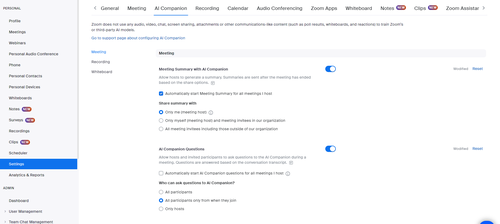
To start using AI Companion in your meetings, click "AI Companion", towards the center of the bottom bar.

You will know it is enabled when this notification appears.
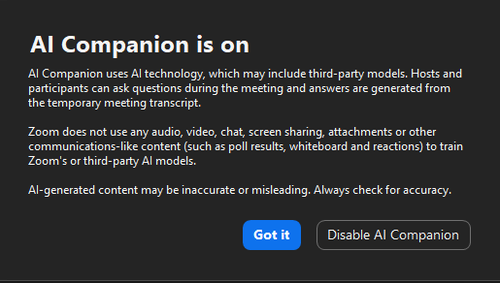
Be sure to click Start Summary to allow AI Companion to work on the meeting summary for you.
Note that the meeting summarization will only begin when the host clicks Start Summary, unless they have it set to automatically start Meeting Summary in their settings. If the Meeting Summary is not enabled, participants can request it to be enabled.
The Meeting Summary will then be provided to the host via e-mail once it is finished processing, which can then be edited for accuracy and sent out to participants. The Meeting Summary can also be viewed and edited in the Meeting Summary with AI Companion page.
When "Start Summary" is enabled, the AI Companion will be able to provide information to participants based on what has been said in the meeting. "Stop Summary" can also be clicked when the host wants to pause the AI Companion so that a portion of the meeting is not captured by the summary.
You will also see AI Companion appear on the side, ready for any questions participants may have. The host can also toggle settings with who can ask questions to AI Companion. Information that the AI Companion can provide is based on a transcript of the meeting thus far, and questions can only be answered if the content was discussed while AI Companion is active in the current meeting.
If you have not hosted a meeting with AI Companion's Meeting Summary enabled, then you will not see an AI Companion tab yet.
Yes. The meeting summary will be e-mailed to you (the host) first, which can then be sent to other participants.
You can send the Meeting Summary to selected e-mail addresses after it has been generated via the AI Companion tab on Zoom on the web.
Other participants should be included in the meeting invitation, and they must be signed into Zoom when joining the meeting. Participants who join the meeting ad-hoc (through the join link) will not receive the summary as they were not on the original invitee list.
*We recommend setting to share Meeting Summaries with Only Me (the host), so that you can correct inaccuracies in the summary before you share it with other participants.
No. Meeting summaries you share with participants will not see the meeting summaries appear in their "My Summaries" panel when viewing it on the Zoom web interface.
"My Meeting Summaries" contains only meeting summaries when you are the host.
If you are the host, you can expect the Meeting Summary to appear within 15 minutes. Sometimes, there may be a delay in receiving the summary.
As of now, Meeting Summaries will be stored as long as your account remains active.
No, messages you send to AI Companion during the meeting are not available post-meeting.
No, it is not possible for the Meeting Summary to generate on a recording if it was not turned on during the meeting.
The Meeting Summary feature must be enabled during the live meeting for a summary to be generated and shared.
You cannot currently stop a meeting summary from being sent after it has been initiated (the meeting has finished).
Be sure to check your meeting summary settings on Zoom on the web to choose who receives the meeting summary post-meeting.
*We recommend setting to share Meeting Summaries with Only Me (the host), so that you can correct inaccuracies in the summary before you share it with other participants.
You can send the Meeting Summary to selected e-mail addresses after it has been generated via the AI Companion tab on Zoom on the web.
However, it's not possible to specify which e-mail addresses to send the Meeting Summary to automatically after the meeting ends. You must visit the AI Companion tab on Zoom on the web and enter which e-mail addresses you would like to send the generated meeting summary to.
When scheduling the meetings, you can adjust your settings to automatically start AI Companion for the meeting.
No, Breakout Rooms are currently not supported.
No, AI Companion features are not yet supported in webinars.

