IMSS
/
Services
/
Voice, Mobile, Conference Calls
/
Zoom Video Conferencing
/
Set Up a Meeting Delegate
Set Up a Meeting Delegate
Zoom refers to delegating meeting privilege as scheduling privilege. Scheduling privilege allows you to assign or delegate a user or multiple users to schedule meetings on your behalf. In order to allow scheduling privilege both the assigner and assignee must have the Licensed version of Zoom. Instructions for:
Setting Scheduling Privilege
- Log in to Zoom at https://caltech.zoom.us
- In the left menu, select Settings
- Select Other, navigate to the section for Schedule Privilege
- Click the + next to Assign scheduling privilege to
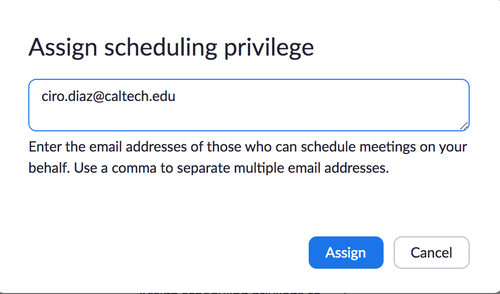
- Enter the email address of the person you are delegating meeting scheduling to, click Assign
- You can enter one or more email addresses in the window, separated with a comma.
- If the user was assigned successfully, they will appear under Assign Scheduling Privilege to
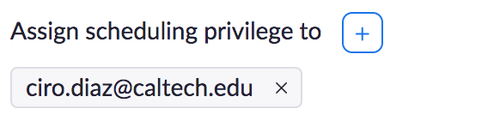
- The assignee (delegate) will need to re-login to Zoom before they can schedule meetings on your behalf
- NOTE: If scheduling privilege cannot be assigned because the user is not on your account or is not a Licensed user, you will receive an error message
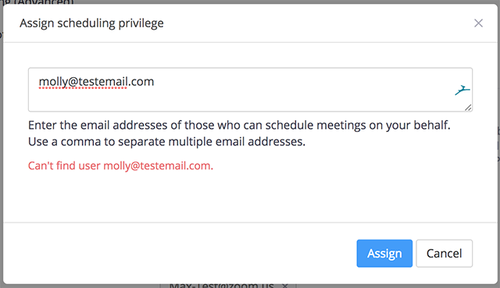
Scheduling for Another User
- Make sure you re-login to Zoom after being granted the scheduling privilege
- Log in to Zoom at https://caltech.zoom.us
- On the left menu, select Meetings
- Enter the meeting topic, date, and time
- Scroll down to the Schedule meeting for section
- Select the person you are scheduling this meeting for
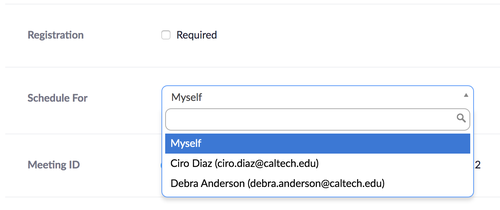
- Finish entering the meeting details and click Save
Resources
Zoom Instructions on Scheduling Privilege (includes app instructions)
