Mac OS AnyRoam Instructions
How to Connect on Mac OS
Instructions to connect to the Caltech Wireless network using Anyroam.net authentication.
IMPORTANT: If you already have eduroam access, please DO NOT USE Caltech Visitor. Connect directly to the EDUROAM network using your own institution credentials.
1.Select wireless network "Caltech Visitor" and click on the link "Need Account"
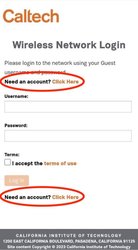
2.Click "Connect with Anyroam.net"
Mac OS X Users need to cancel out of the Captive Portal Assistant and open a Safari page to http://connect.anyroam.net to continue enrollment.
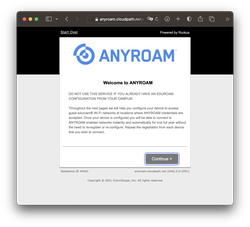
3. Read and Agree to Terms of Service. Then enter your Cell Phone number to receive SMS Message and enter the verification code as prompted. If you do not receive an SMS message please contact the Caltech Help Desk for further assistance.
4.Download the appropriate Profile for Mac OS
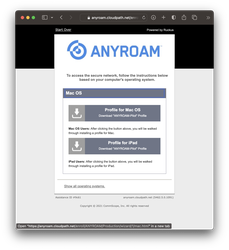
When prompted to allow downloads on "anyroam.cloudpath.net", click Allow.
5.Open your System Settings and search for Profiles. If the profile does not appear as below, look in your Downloads folder to open the eduroam.mobileconfig file.
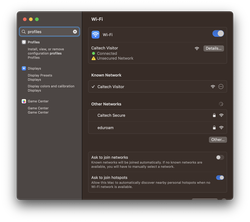
6.Select the ANYROAM profile and double click to install
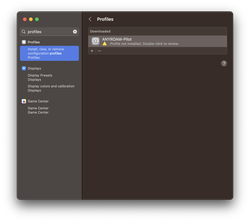
7.Click the install button on the bottom left and confirm the install on the next screen. Note that you may be prompted to enter administrator password to install. If you are not logged in as Admin, switch to an account with admin privileges to proceed.
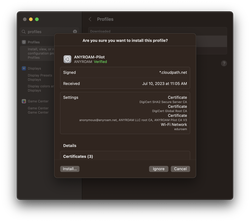
8.Now that the ANYROAM profile is installed, select "eduroam" from the available wireless networks
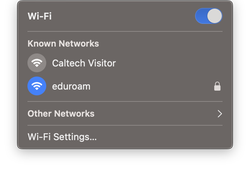
If asked to select a certificate for network "eduroam", choose the @anyroam.net option and click OK to connect
Help Desk Contact Information
Online: Caltech Help
Phone: 626.395.3500
Email: help@caltech.edu
Remote Help: TeamViewer
In-Person: 367 S. Holliston Avenue
Room 204 (Bldg. 85)
Hours: Monday - Friday, 8AM - 5PM
Submit a ticket at https://help.caltech.edu (request type IMSS).







