FindTime
FindTime is an Outlook add-in for scheduling meetings. The meeting organizer can send multiple time options through FindTime and minimize the back and forth emails in scheduling and learn about invitees' availability.
View Invitees Availability
From your calendar screen, create an Event, add invitees, enter a date and time, and click FindTime. The attendee's availability will display as well as the option to select future dates.
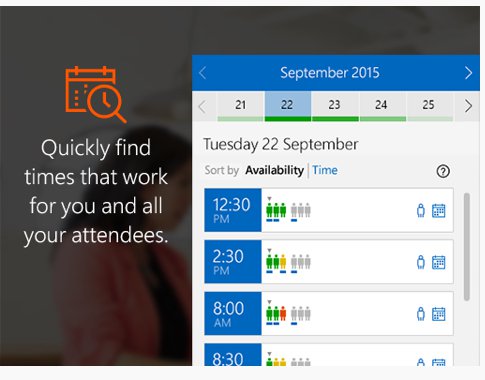
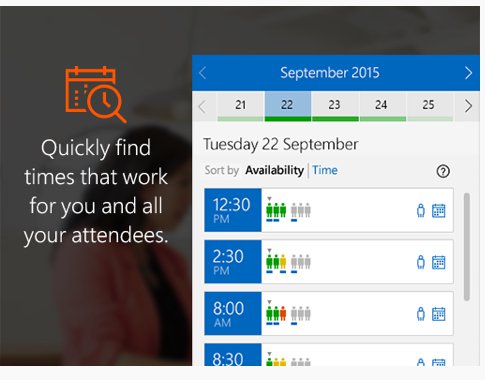
Polling Invitees
- FindTime displays attendees with a person icon indicate availability per hour. The person icons are color-coded for ease of use (green for free, yellow for tentative, and red for not free.
- All attendees vote
- Propose your selected times to all attendees and allow everyone to vote and quickly come to a consensus
- FindTime sends out the meeting invite on your behalf
Attendee access to FindTime
Recipients of a FindTime meeting are not required to have the add-in installed to vote on meeting times. Invitations can be sent to any email address including Gmail, Yahoo!, and similar providers.
There are a number of ways to install FindTime.
Installing FindTime in Outlook for the web and Outlook Desktop
Redirect to the Microsoft instructions.
Learn More about FindTime features
Learn about Scheduling Assistant
Another method to find out attendee availability is the Microsoft Scheduling Assistant feature in your calendar.
Get started by creating a meeting, add meeting attendees, and find out who can attend. Click on the Scheduling Assistant button on your toolbar to see everyone's availability on that particular date and time. The assistant allows you to move the dates and times until you find availability.
Eligibility
| Service | Eligibilty | Cost |
|---|---|---|
| FindTime | Faculty, Staff | Free |


